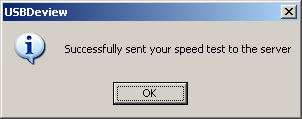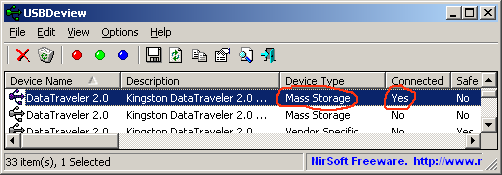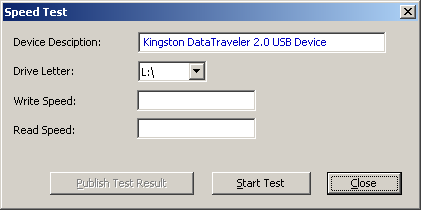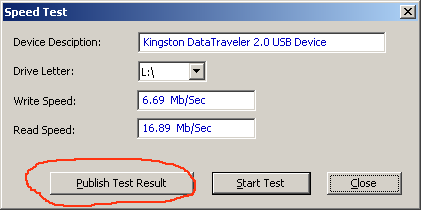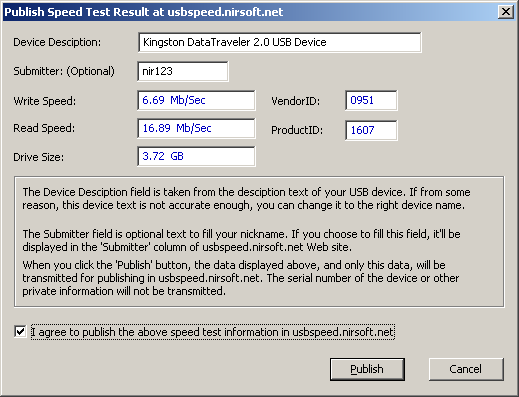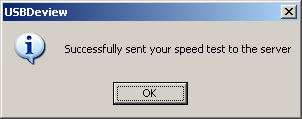Publish a speed test of your USB flash drive
If you want to test the read/write speed of your USB flash drive, and share the test results with other people through this Web site,
you can follow the instructions below:
- Go to USBDeview Web page, and download the latest version of USBDeview.
- Run USBDeview and plug the USB flash drive that you want to test.
- Locate your USB flash drive in the USB devices list. You can easily locate the right device by looking at 'Device Type'
and 'Connected' columns. The 'Device Type' should be 'Mass Storage' and the 'Connected' column should be 'Yes'.
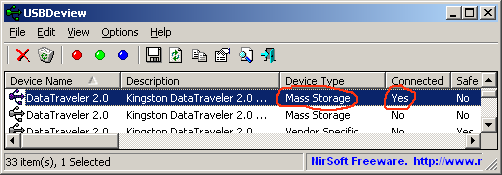
- Select the right device, and then Choose 'Speed Test' from the File menu or from the right-click context menu. You can also press Ctrl+T.
- In the 'Speed Test' window, verify that the drive letter detected by USBDeview is really the right one, and then click
the 'Start Test' button to start the speed test.
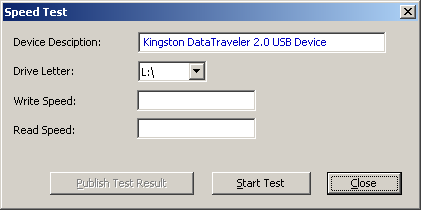
- Wait 15 - 25 seconds until the test is finished. Be aware that during this test, a pretty large file (around 100Mb) is written into your
USB drive, so you must have enough space in order to finish this test successfully.
- When the test is finished, the 'Publish Test Result' button will be enabled. Click this button to get into the Publish Test window.
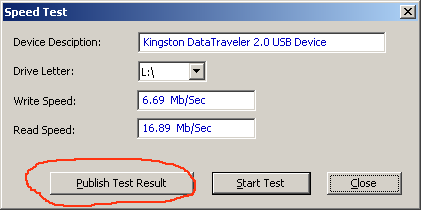
- In the Publish Test window, you can optionally type your submitter nickname or simply leave it empty. Be aware that this field is limited to 15
characters only, and non-English characters are not allowed. If you fill this field, it'll appear in the 'Submitter' column of speed tests table.
If you feel the the 'Description' field is not accurate enough, you can fix this field before publishing your test.
- In order to publish your speed test, you must select the 'I agree to publish...' check box.
Finally, press the 'Publish' button to add your speed test to this Web site.
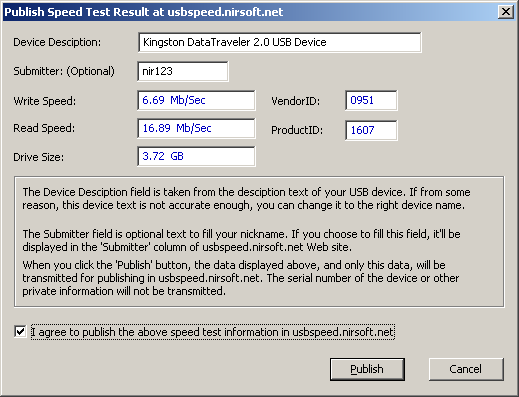
- Wait a few seconds, and then you should get the following message: